How to Merge PDFs on a Mac
2 min read mac-tips
In this article we will see how easy it is to merge PDFs on your Mac using either the Mac’s built-in Preview app or Finder Quick Actions.
Just read and stop stressing yourself, you’ll have your merged PDF, ok? 🎯
Method 1: Using Preview
Preview is the default app on macOS for viewing images and PDFs, and it also offers a straightforward way to merge PDF files.
- Open the PDF Files: Right click on the PDFs you want to merge and then click “Open With” > “Preview”.
- Show Thumbnails: Now, click on the Thumbnails button in the top left corner, see the picture if you are confused.
- Drag and Drop Pages: Now open your other PDF and open the thumbnails there as well. At this point you can drag the pages from one PDF to the other by dragging the thumbnails.
- Save the Merged PDF: Click “File” > “Export as PDF” to save your new PDF.
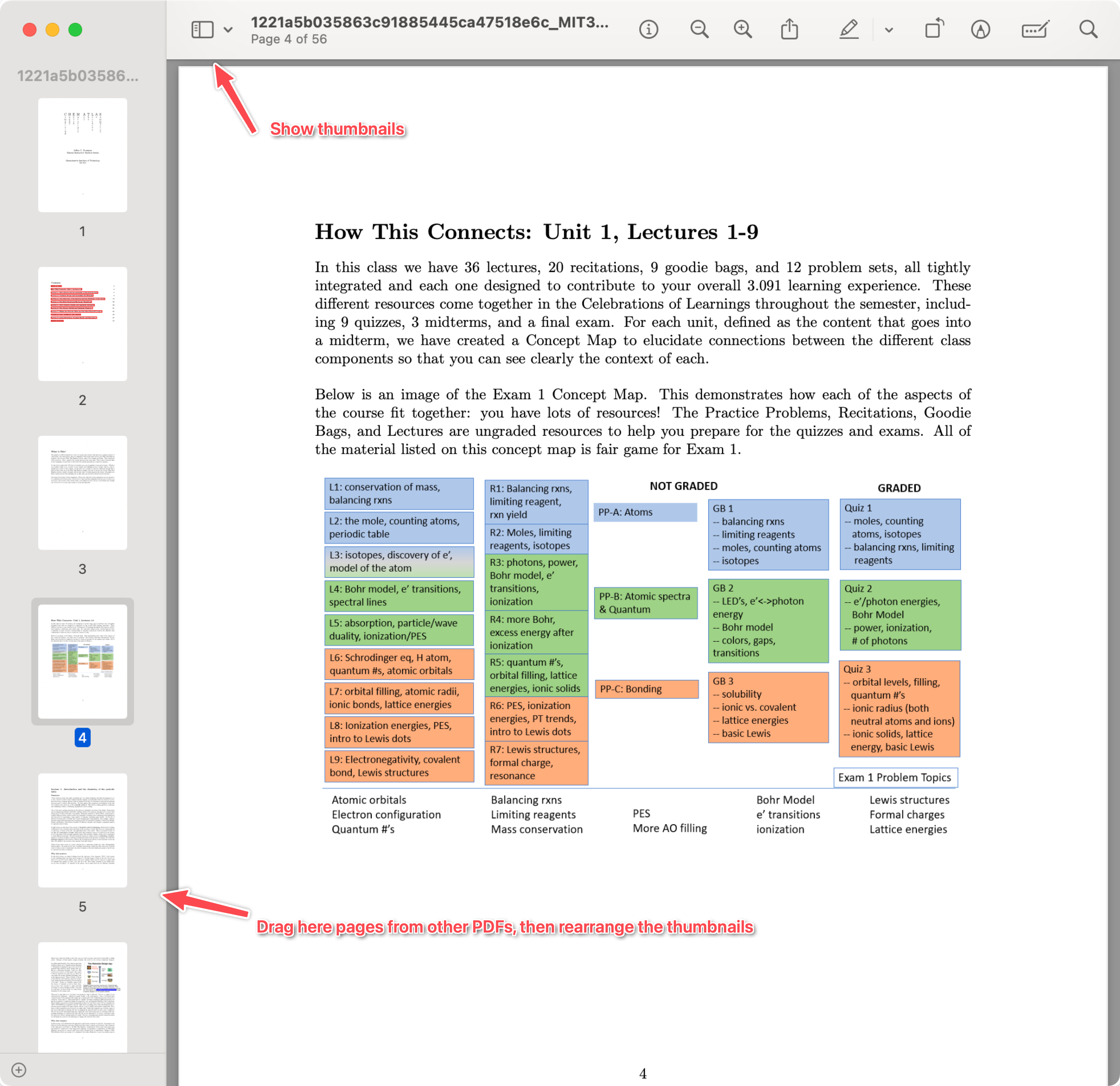
Method 2: Using Finder Quick Actions
If you want to merge PDFs quickly without opening Preview, you can use Finder’s built-in Quick Actions feature.
- Select Your PDF Files: Right click the PDFs you want to merge.
- Click on Quick Actions: In the context menu that appears, click on “Quick Actions”.
- Create PDF: At this point just click on “Create PDF” and it will merge all selected PDFs into one file.
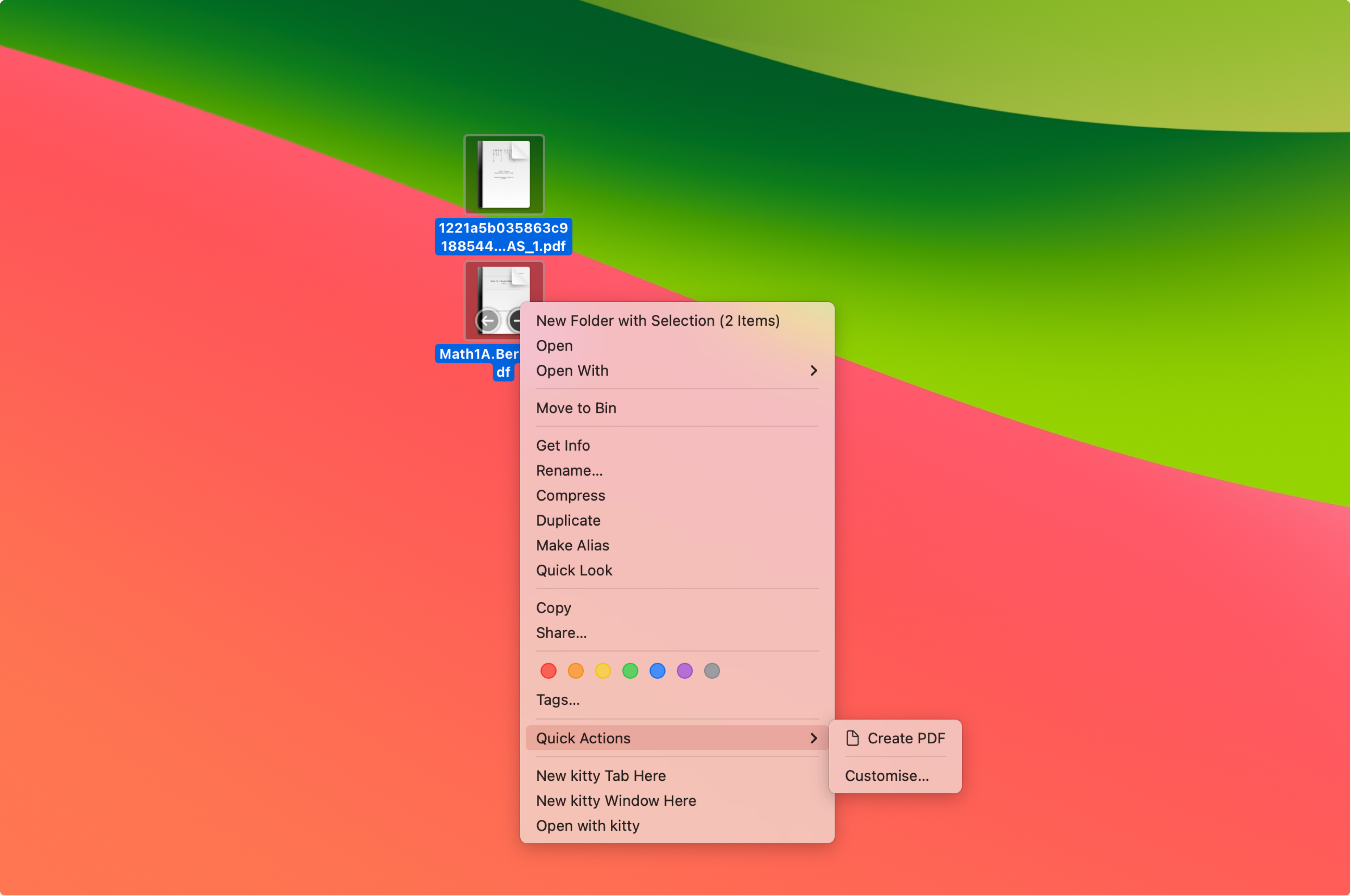
Conclusion
We hope this was useful, we care about PDFs because we make this tool called PDF Squid that you can use to chat with your PDFs using AI without having to pay for a subscription and entirely in your Mac.
Hungry for more? Check out our other Mac tips and tricks.
